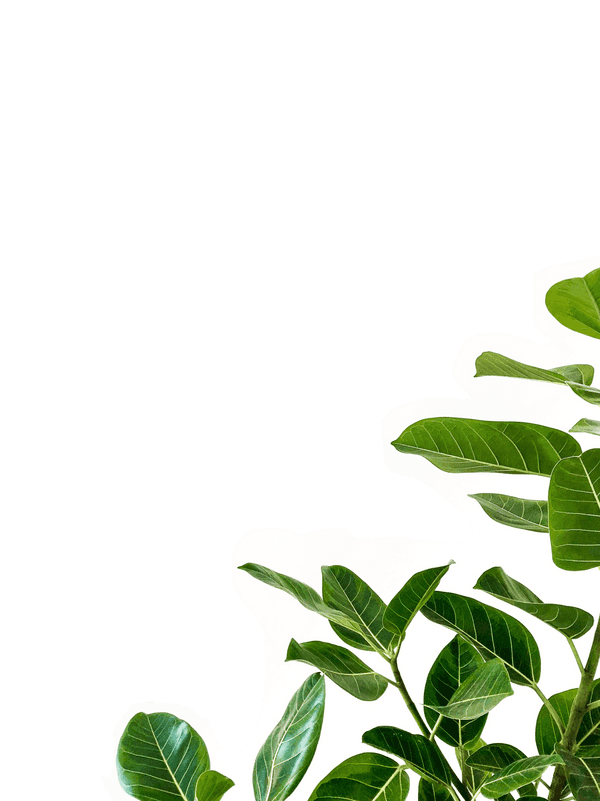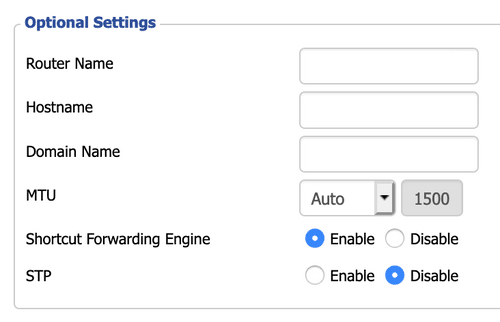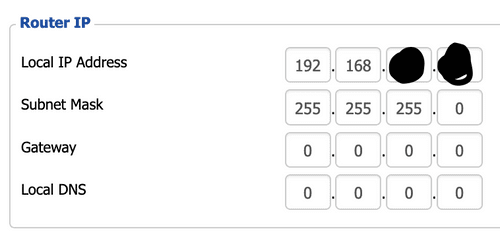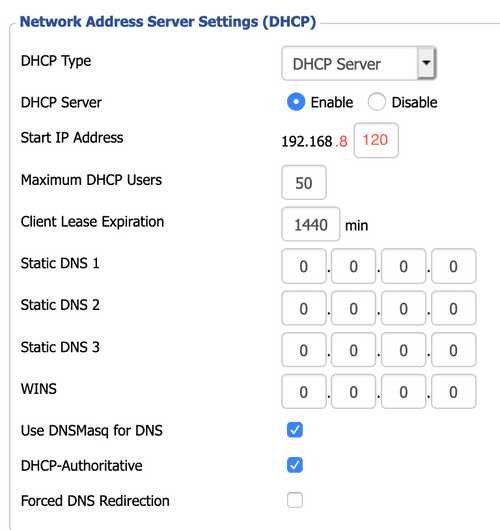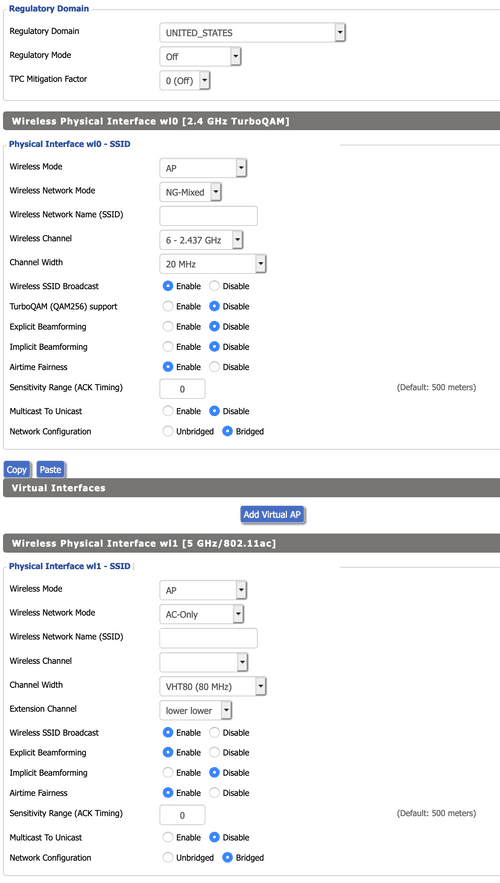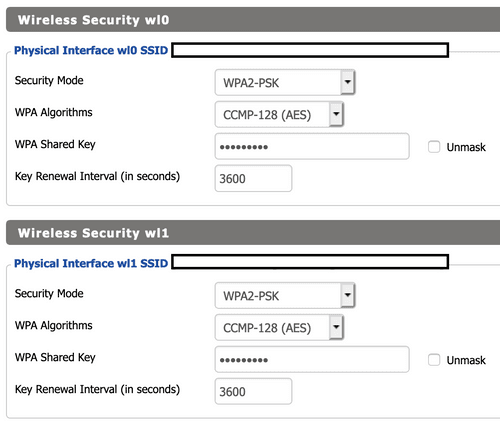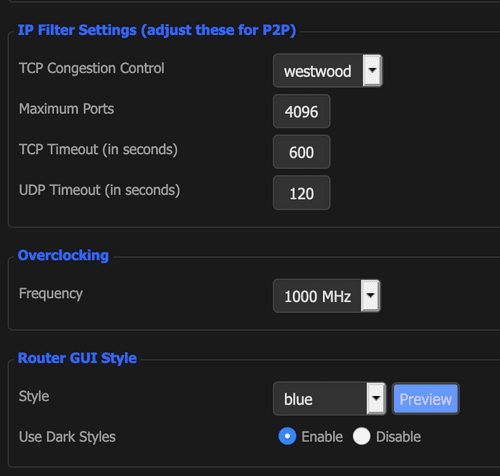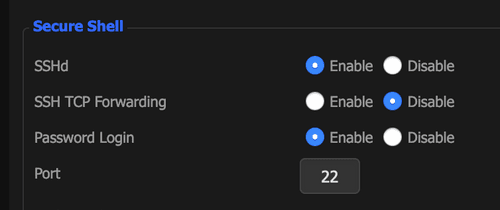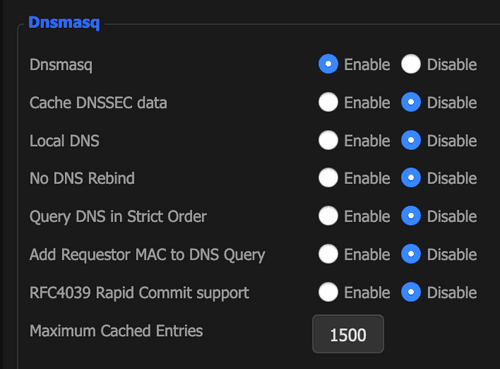Installing & Securing dd-wrt
I recently upgraded my TP-Link Archer c9 version 1 router to use dd-wrt. It’s powerful as it is but the additional settings I can add are fantastic.
Navigate to your router default homepage http://192.168.1.1/
- Change Password
Setup Tab
Assume if a field isn’t listed, you don’t have to change it!
Optional Settings
- Router Name
- Change to whatever you’d like
Router IP
- Local IP Address: Change this! This’ll help prevent malware from spreading:
- 192.168.7.4 or 192.168.3.6 - just don’t keep it the default 192.168.1.1
Network Settings
- Make sure DNSMasq for DNS and DHCP-Authoritive are checked
Time Settings
- Time zone - check the right timezone
Click Save, then Apply Settings
- Open up your computer’s Network Settings (System Prefs → Network)
- Ethernet / WiFi click “Advanced”
- Click RENEW DHCP Lease
- You can also toggle your WiFI on/off or unplug your ethernet cable back in
Go back to
Basic Wireless Settings
Wireless Security
Security
** I have WAN requests ping enabled for line quality tests on dsl reports
Adminstration Keep Alive
Commands
In startup script, I have these 3 settings. This is the “Transmit Queue Length”. I have a very small length set from the traditional 1500 to help improve ping times.
ifconfig eth0 txqueuelen 2
ifconfig eth1 txqueuelen 2
sleep 10Pi-hole settings
Pi-hole is a network adblocker that runs on the raspberry pi:
These settings live under Services > DNSMasq.
dhcp-option=6,192.168.XXX.XXX
domain-needed
bogus-priv
no-resolv
server=192.168.XXX.XXX
expand-hostsResources
- ftp://ftp.dd-wrt.com/betas/2020/
- https://wiki.dd-wrt.com/wiki/index.php/Installation
- https://dfarq.homeip.net/recommended-dd-wrt-settings/
- https://wiki.dd-wrt.com/wiki/index.php/Basic_Wireless_Settings
- https://www.reddit.com/r/DestinyTheGame/comments/5zxaw0/reduce_lag_in_pvpimprove_your_connection_indepth/
- https://www.reddit.com/r/pihole/comments/er1opk/pihole_ddwrt_dns_redirection_issues/
- Archer C9v1 dd-wrt beta ftp://ftp.dd-wrt.com/betas/2020/04-15-2020-r42910/tplink_archer-c9v1/